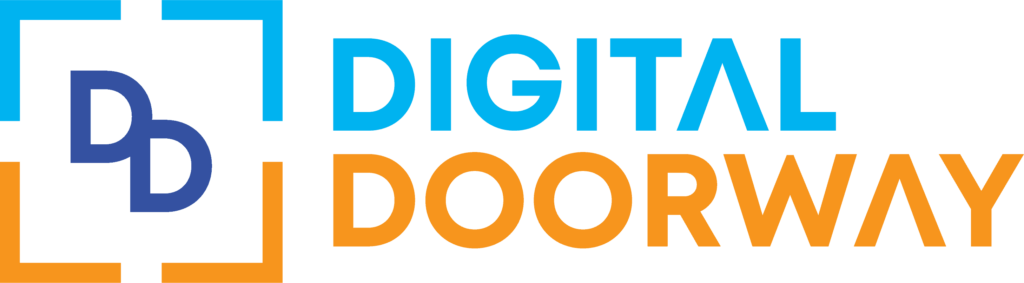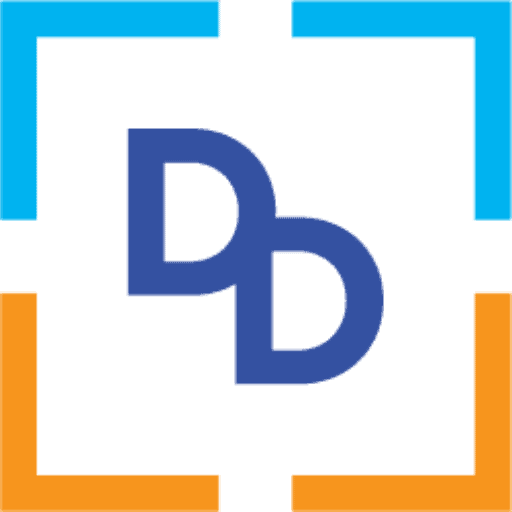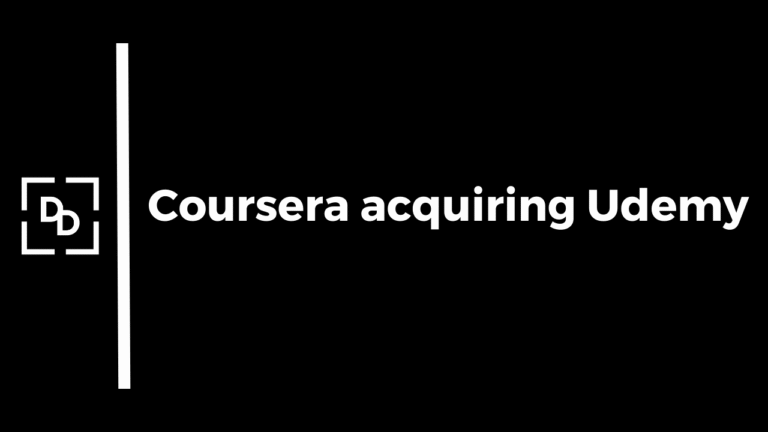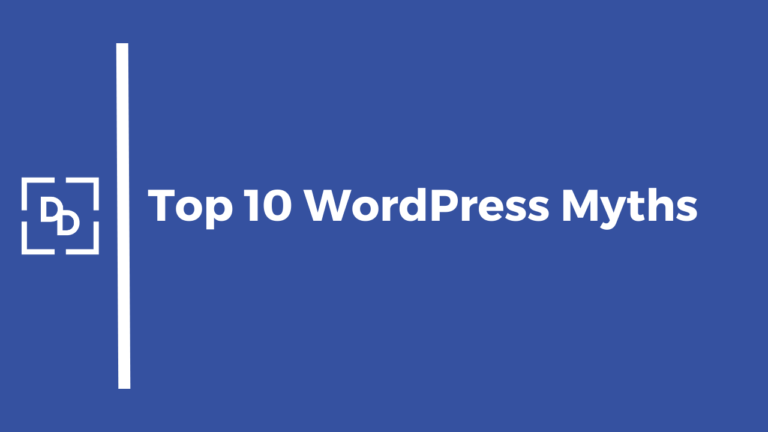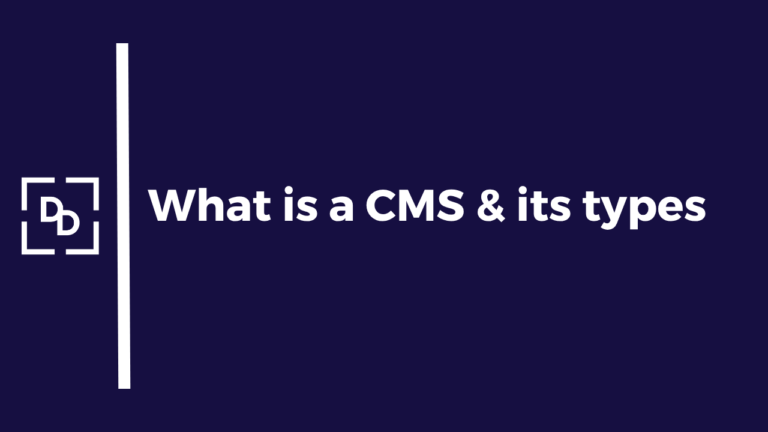Google has now rolled out “Account-level Negative Keyword” across all accounts.
This new feature will allow advertisers to manage their negative keywords at an account level, instead of having to create separate lists for each individual campaign.
This feature was first announced last year in 2022 and has been under testing for the past several months.
What are Negative Keywords?
Negative keywords are those keywords that are not relevant to your ad campaign. By adding negative keywords, you can ensure that your ads don’t appear for irrelevant search terms and only appear for the terms that are most relevant to your target audience. For example, if you are selling women’s clothing, you might want to add “men” as a negative keyword to avoid having your ad shown for searches related to men’s clothing.
Adding negative keywords to your campaign helps improve the relevance of your ads, increase the click-through rate, and ultimately result in higher conversions and better return on investment. Negative keywords are an important aspect of any successful search advertising campaign, and it is important to continuously monitor and adjust your negative keyword lists to stay ahead of the competition.
So what does this feature allow?
The Account-level Negative Keywords feature allows advertisers to add keywords to exclude traffic from all Search, & Shopping campaigns as well as the Search & Shopping sections of Performance Max campaigns.
In the past, creating and managing negative keyword lists was a time-consuming process, requiring advertisers to create a list for each individual campaign.
With the new account-level negative keyword feature, advertisers can now manage their negative keyword lists in one central location. This will save time and effort for advertisers, as they can manage their negative keywords in one place instead of having to update separate lists for each individual campaign.
Additionally, this new feature also provides greater transparency into how negative keywords are being used across different campaigns. This can help advertisers make better decisions about which terms they want to block and which terms they want to target.
You can read the full announcement from Google here
What can you add as Negative Keywords?
In general, there are several types of negative keywords that advertisers should consider adding to their Google Ads campaigns:
Irrelevant terms: These are terms that have nothing to do with your product or service and can cause your ad to be shown to an uninterested audience. For example, if you sell running shoes, you might want to add “free” as a negative keyword.
Synonyms or related terms: These are terms that are related to your product or service but not specifically relevant to what you offer. For example, if you sell running shoes, you might want to add “jogging shoes” as a negative keyword.
Competitor names: These are the names of your competitors or similar products that you do not offer. For example, if you sell running shoes under your brand name, you might want to add the names of your competitors as negative keywords.
General terms: These are terms that are too broad and not specific enough to your product or service. For example, if you sell running shoes, you might want to add “shoes” as a negative keyword.
Seasonal terms: These are terms that are only relevant for a specific time of year and not relevant for your campaign year-round. For example, if you sell swimwear, you might want to add “Christmas” as a negative keyword.
It is important to regularly review and update your negative keyword list to ensure that your ads are shown to the most relevant audience and to avoid wasting ad spend on unqualified clicks.
Conclusion
Google’s new account-level negative keywords feature is a welcome addition to the Ads platform. It will save advertisers time and effort in managing their negative keywords and provide greater transparency into how these keywords are being used. This new feature is sure to be a valuable tool for advertisers looking to optimize their campaigns and reach their target audience more effectively.
Subscribe to our Newsletter to stay updated & if you have any questions, email us on mail@digital-doorway.com
Frequently Asked Questions
Negative keywords in Google Ads (formerly known as Google AdWords) are terms or phrases that you specify as not being relevant to your advertising campaign. These terms are used to filter out searches that are unlikely to result in conversions or sales for your product or service.
By adding negative keywords, you can prevent your ads from appearing in front of an audience that is unlikely to be interested in your product or service. For example, if you are selling running shoes, you might want to add "free" as a negative keyword to avoid having your ad shown for searches related to free running shoes.
Yes, the Account level Negative keywords have now been rolled out across all Google Ads accounts
Yes, but only if its relevant.
Negative keywords help filter out irrelevant searches and ensure that your ads are only shown to an audience that is likely to be interested in your product or service.
Additionally, using negative keywords can also help you avoid wasting ad spend on unqualified clicks and prevent your ad from appearing for irrelevant search terms that are unlikely to result in conversions.